A customer asked Xhorseshop.us to change the language of Xhorse Dolphin XP005 key cutting machine to Spanish before it was delivered.
Here’s how we handled the request.

Firstly, customers need to be aware that you need to register first and then upgrade and download the corresponding language.
How to register and update on xp005?
- Register your account:
https://mega.nz/file/TVNyEIoS#jS7rLJI2Q3RIyNA-gP0FDhJnil1M57P9ErXGoUQvR6I
Note:
Xhorse APP Language: English, Spanish, French (Free to Switch Yourself)
Thai, Polish, ltalian, Portuguese, Hindi, Hebrew, Korean, Indonesian, and Chinese (Need to Get from Local Dealer.
- Update Xhorse key cutting machine
https://blog.xhorseshop.us/xhorse-dolphin-ii-xp-005l-install-activate-calibrate-and-update/
How to change the language of Xhorse xp005?
- Press the power switch of XP005
- Turn the LCD screen up
- Select language ‘English’
- Click ‘Start to activate’
- Read the disclaimer on the screen and click ‘Agree to enter’
- Select one available WiFi and input the corresponding password to connect >> click ‘Next’
- Download Xhorse APP on your smartphone or Xhorse tool first, then use the Xhorse APP to scan QR code and combine device
- Click ‘Activate’
- Click ‘System’ on the main menu
- Then select ‘Update Center’
- It will show the current version and latest version of firmware and database update.
- Click ‘Firmware update’ >> Update
- After the firmware update is completed, it will boot again automatically.
- Then click System>> Update Center>> Database update>> Update
- After the database update is completed, you can choose your preferred language from the settings.
Xhorse xp005 shipped from US:
https://www.xhorseshop.us/products/xhorse-condor-dolphin-key-cutting-machine.html
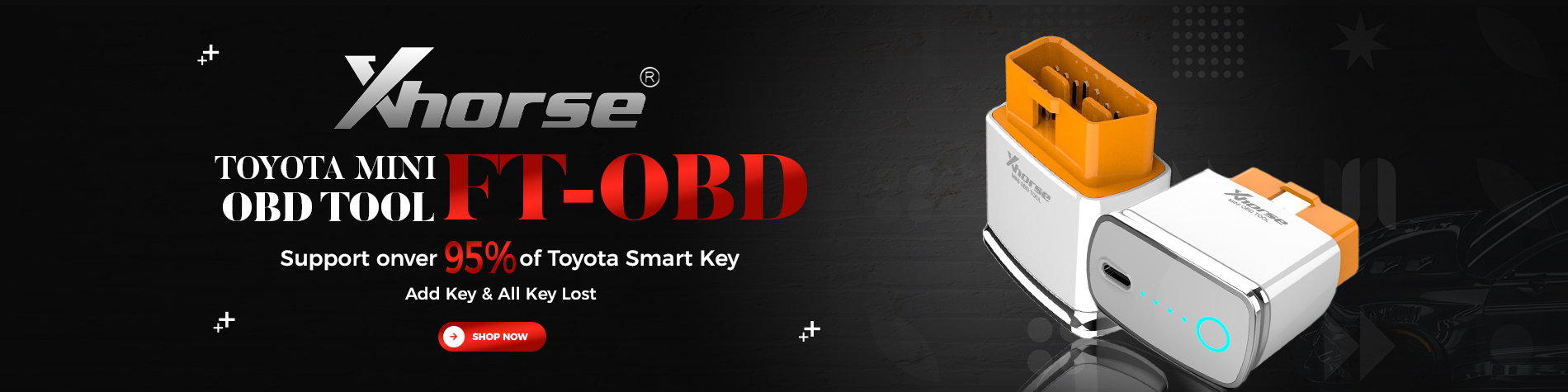

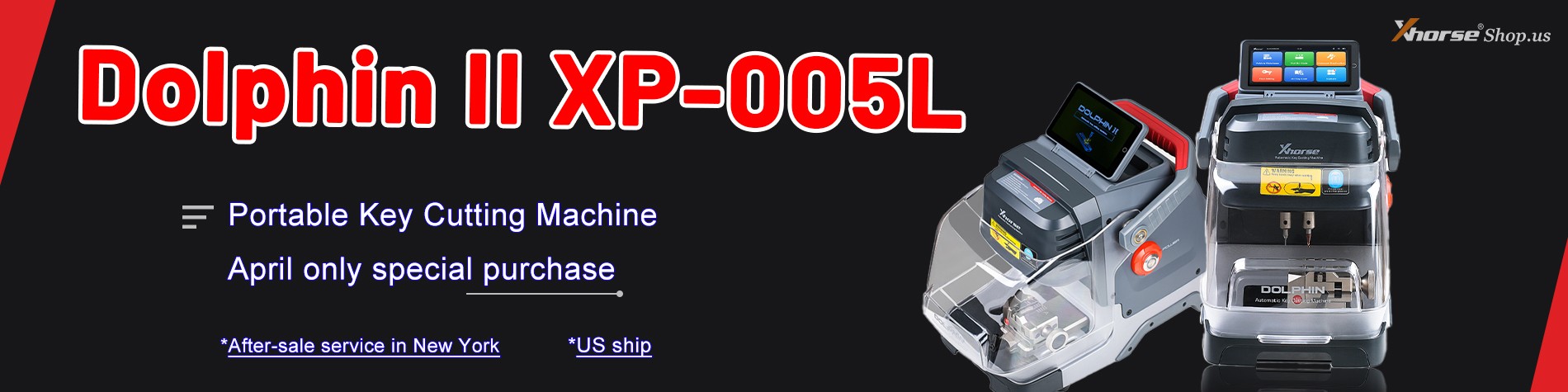


Leave a Reply