Xhorse Condor XC-Mini Plus released its newest software Version 5.2.1, users please update to the latest version.
1. Condor xc-mini plus update info:
- Current software v5.2.1 (4.12.2018)
Please use the upgrade Kit to update SW
2. How to get the “Upgrade kit” file for firmware update
- If you have a trusted distributor, this could be a good option to obtain the software you need. Make sure to provide them with specific information about the software you’re looking for and be clear about what you need.
- Contact Xhorsetechnical support skype: Live: condor_keymachine@hotmail.com, also, provide them with as much information as possible about the issue you’re experiencing so they can assist you more efficiently.固件升
- Get “Upgrade kit” on Xhorse app. If you have a QR code provided by Xhorse, this could be a convenient way to download and install the Xhorse app.
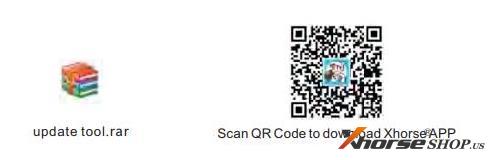
3.How toupdate Xhorse Condor XC Mini Plus Update
The procedure is easy, but please note that it will take 1 hour or so to finish the update.
4.Devices preparation:
- A personal computer
- A cable for USB devices(similar to the one utilized by printers).
- An active internet connection
5.Step-by-step guide:
Enter “Windows Security settings” into the search-connect the USB cable from your PC to the Condor key cutting machine-proceed to the search bar in the bottom left corner of the screen-start menu-click the bar and enter “Windows Security settings”-once you’re in the security settings, select “Virus and threat protection”.
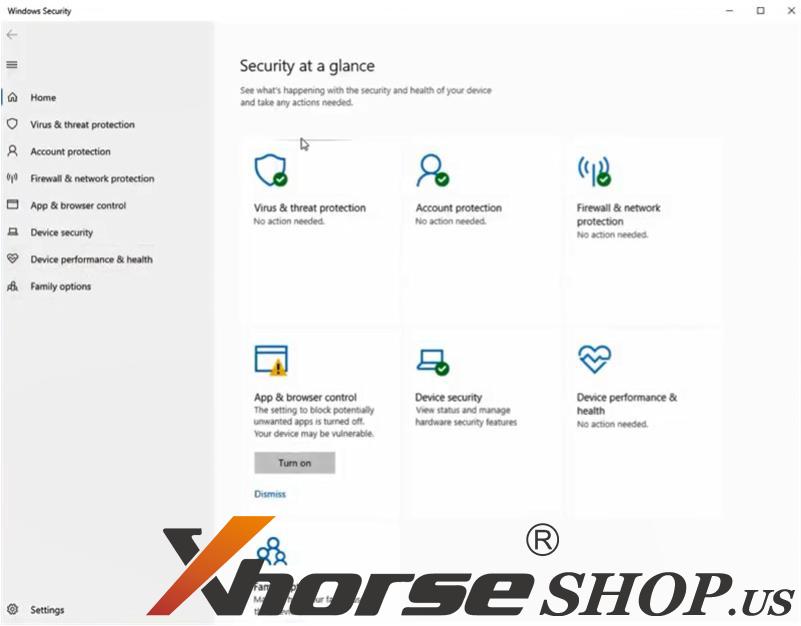
After the window opens, make sure to switch all toggles to the “off” position.
This may seem unusual, but it’s important to prevent Windows from misinterpreting the downloaded file and unintentionally removing it from your computer.
Remember to disable all antivirus software to ensure a successful installation.
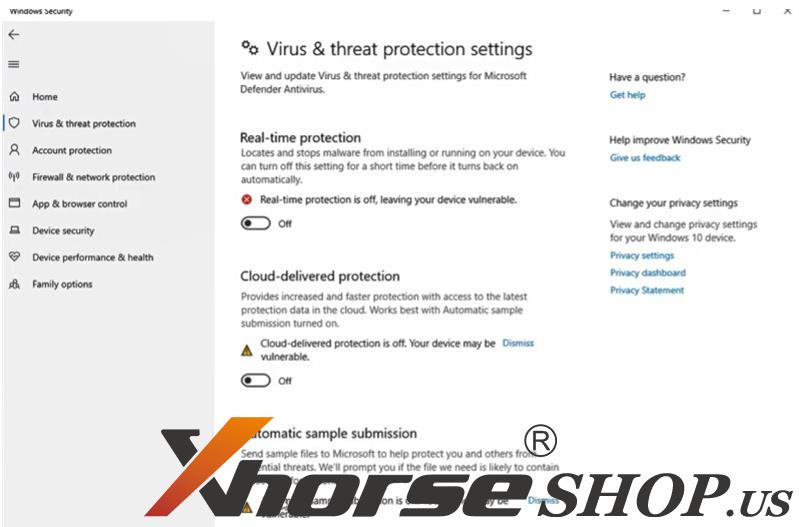
Once the file finishes downloading, open it and locate the upgrade file named upgradekit.exe.
Click to open it, and the update should begin immediately and initiate its process.
You may encounter a software update for the updater, in which case you should simply hit “continue” until all changes are made.
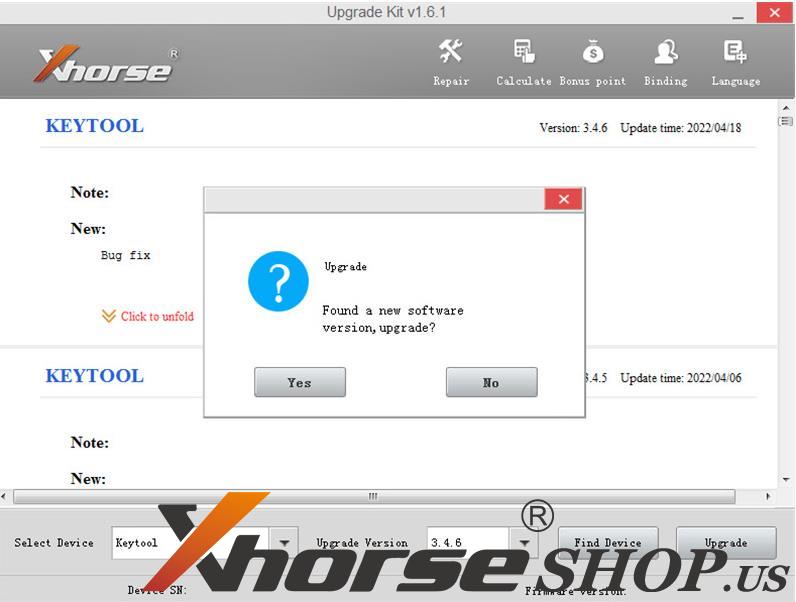
When the updater is prepared, click the “Find device” button located at the bottom right.
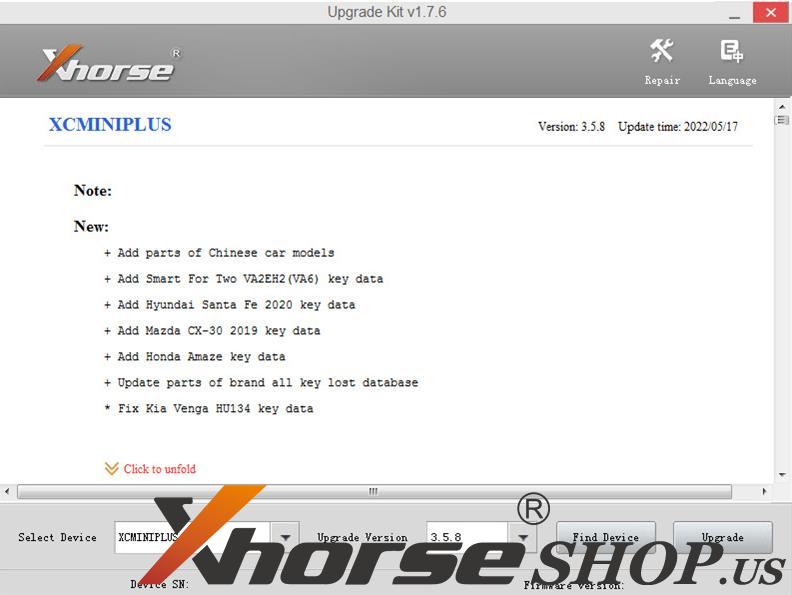
Once the updater successfully connects to the Condor, click the upgrade button and patiently wait for the process to complete.
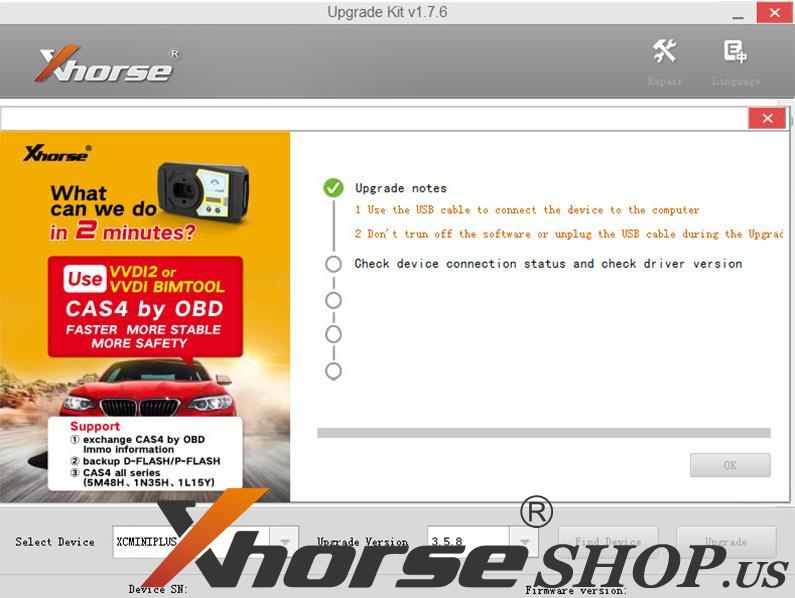
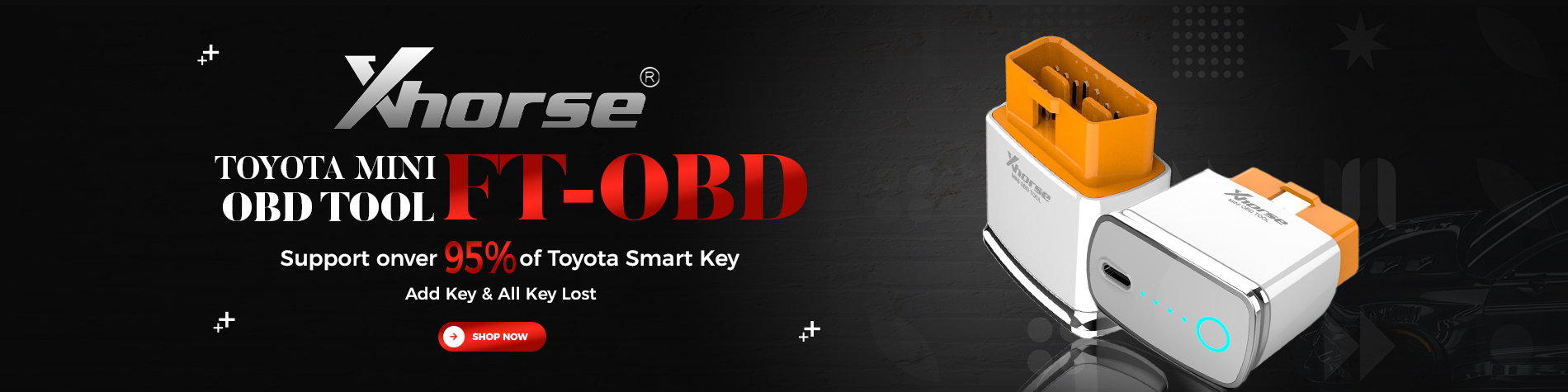

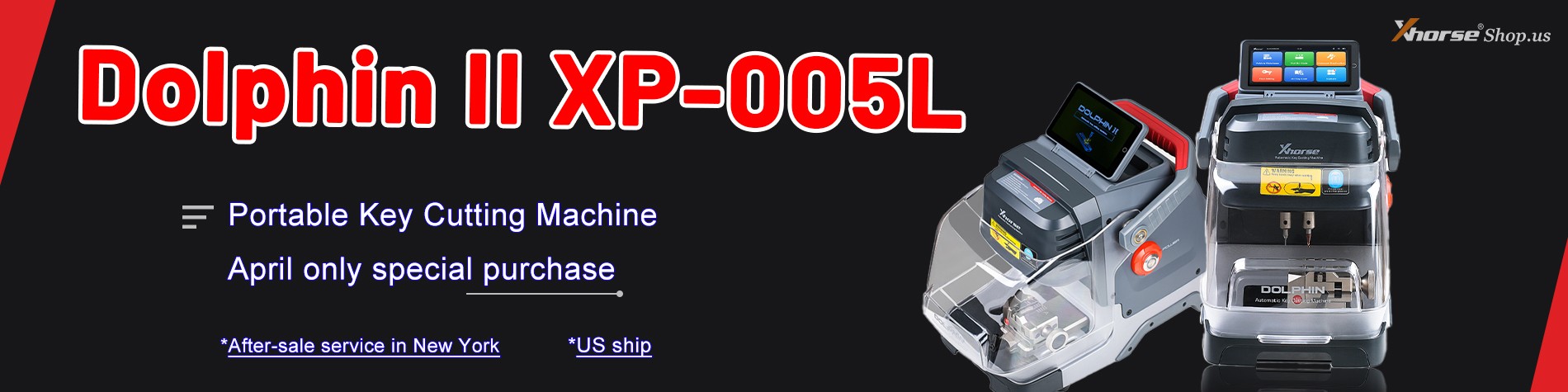


Leave a Reply