This is a beginner’s guide for Xhorse VVDI2. We suggest all locksmiths and users to save and share it!
- How to obtain VVDI2 installation software and drivers?
After purchasing the device, you can contact the distributor, VVDI technical support personnel, or customer service to obtain VVDI2 installation software and computer drivers for free. Alternatively, you can download the installation software and computer drivers from the VVDI device QQ group.
- What are the requirements for VVDI2 computer configuration?
VVDI2 software can be installed and used on Windows laptops and desktop computers with mainstream configurations. However, for stability and ease of use, we recommend using Windows 7 or Windows 10 systems.
- How to resolve the “Another instance of setup is already running” prompt during installation?
If you receive the “Another instance of setup is already running” window, it means you have clicked on the installation software multiple times, causing the setup program to open repeatedly. Simply click “X” in the upper-right corner of the window to close it.

- Where should I install the VVDI2 software on my computer?
It is recommended to install the VVDI2 software in the default location (usually the C drive). Installing the software in a non-default location may result in driver installation issues and device recognition problems.
- What should I do if the software is isolated by antivirus software?
Due to high computer security settings or false positive detections by antivirus software, some users may receive the prompt “Cannot find the program path, please reinstall the application!” after installing the VVDI2 software. To resolve this, open your computer’s antivirus software, locate the isolated VVDI file in the quarantine area, and restore it as a trusted file. Afterward, you should be able to use the software normally.
- How to resolve the “Cannot find VVDI2 host” problem?
If you encounter the “Cannot find VVDI2 host, please reconnect VVDI2!” prompt after upgrading to a new version of the software, make sure your device and computer are properly connected. After ruling out issues with the VVDI2 device, USB cable, and computer, try reinstalling the computer drivers to resolve the problem. In most cases, you can try installing drivers from 2009 and 2016 versions (available from technical support, customer service, or distributors) to troubleshoot the issue.
Note: For users who are not installing for the first time, when upgrading and installing new software versions, please click “Cancel” to skip the driver installation process.
- How often should I update VVDI2?
Generally, the VVDI2 software is updated approximately once a month. However, the update frequency may increase when new features (such as copy 48 96bit) are released.
Note: It is important to install the latest software version and update the firmware to the corresponding version (as indicated in the upgrade instructions) to ensure proper device functionality (e.g., installing V478 software requires upgrading the firmware to version 4.7.8). Only updating the firmware or installing the latest software separately may result in “Cannot find VVDI2 host” situation.
- What to do if the Quick Start program version does not match the installation package version?
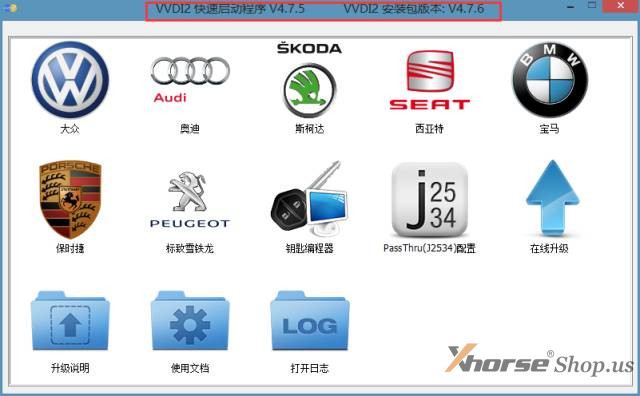
During regular updates that fix bugs or include minor version upgrades, it is possible for the VVDI2 Quick Start program version to differ from the installation package version. This mismatch does not affect the normal use of the software and device, so there is no need to worry.
- How to resolve the “Failed to upgrade remote generation database” issue?
When upgrading the local database of [Remote Generation] in [Key Programmer], if you receive a prompt in the bottom-left corner stating “No access permission, cannot update the local database! Please run VVDI2 Quick Start as an administrator,” follow these steps: close all VVDI2 software interfaces, right-click “VVDI2 Quick Start” icon, and choose “Run as administrator.” Once the VVDI2 Quick Start program automatically opens, proceed with the remote database upgrade.
- How to activate OBD 48 copy function?
To activate the OBD 48 copy function (formerly known as 48 copy function), you can self-activate it in the [Point System] interface in the upper left corner of VVDI2 quick start program [Key Programmer]. It requires 1000 points for activation. Alternatively, you can contact your distributor and pay for the activation.
Note:
- VVDI2 must have the Fourth Generation VW authorization to enable the OBD 48 copy function.
- After two hours of activation, you can obtain the authorization by using the latest software version to perform an online firmware upgrade.
- How to activate the 96-bit 48 copy function?
For activating the 96-bit 48 copy function, please contact your distributor to register and pay for the activation.
Note:
- VVDI2 must have the Fourth Generation VW authorization to enable the 96-bit 48 copy function.
- After your distributor submits the user application to us, you can obtain the authorization by using the latest software version to perform an online firmware upgrade the next day.
- How to activate the BMW FEM/BDC function?
You can activate the BMW FEM/BDC function through the points system in the “Key Programmer” section of the VVDI2 Quick Start program. It requires 8000 points for regular users and 6000 points for users who have bound their machine with a Condor key cutting machine. Alternatively, you can contact your distributor and pay for the activation.
- How to resolve the issue of “Unable to connect to the server” despite having a stable internet connection?
If you encounter the “Unable to connect to the server” error message while performing operations like 96-bit 48 copy that require server connectivity, please upgrade your VVDI2 software to the latest version and try again.
If you still cannot connect to the server even with the latest software and firmware, please try changing your network and attempt the operation again. It is recommended to use your mobile phone’s 4G network to share the internet with your computer (specific methods may vary for different phones, please search online for instructions).
- How to bind VVDI2 with a CNC machine?
To bind VVDI2 with a Condor CNC machine and gain access to special functions such as Magotan/CC no disassembly, CS code online calculation, etc. You can contact VVDI technical support or customer service to provide them with the serial numbers, name, phone number, and detailed address of both your VVDI2 and Condor CNC machine for binding.
Note: VVDI2 can only be bound to one Condor CNC machine, and multiple VVDI2 devices cannot be bound to one CNC machine, nor can one CNC machine be bound to multiple VVDI2 devices.
- How to bind VVDI2 with VVDI KEY TOOL handheld device?
You can self-bind VVDI2 with VVDI KEY TOOL in the “Points System” interface located at the upper left corner of the VVDI2 quick start program “Key Programmer”. After binding, VVDI2 and VVDI Key Tool can perform services such as transferring and merging points as well as sharing authorizations (planned for future release).
Note:
- VVDI2 can only be bound to one VVDI handheld device, and one VVDI handheld device can only be bound to one VVDI2 device.
- After using the new VVDI Remote for remote generation with VVDI2 and VVDI handheld device, please connect to the computer software to collect points before performing any related points operations.
- How to exchange points for VVDI MB TOOL device online calculation points?
You can exchange 200 points for 1 point of VVDI MB TOOL Mercedes-Benz device online calculation. You need to provide the serial numbers of your VVDI2 and VVDI MB TOOL devices, screenshots of the points interface, and the number of points you wish to exchange.
Note: Once the exchange is made, VVDI2 and VVDI MB TOOL devices will be automatically bound. They can only be bound one-to-one, meaning one VVDI2 can only be bound to one VVDI MB TOOL device, and vice versa.
- Which car models are supported by VVDI2?
With continuous upgrades and optimizations, VVDI2 supports an increasing number of brands and models, and the specific supported models can be found in the software’s related feature list or the built-in user manual.
Note: The user manual is located in the “User Documents” section of the VVDI2 Quick Start program, and it is updated promptly after each software upgrade. If you cannot read it, please download software that supports PDF format for viewing.
- What accessories are included with VVDI2?
The standard package of VVDI2 includes the main unit, fifth-generation BDM programmer, OBD cable, USB data cable, and remote renew cable. If the remote renew cable is damaged, you can contact the dealer to request a replacement for free. For other accessories, please contact the dealer for purchasing.

There is also the 48 Collector (special accessory for OBD 48 copy and 96-bit 48 copy functions) available for purchase.
Please contact the dealer for inquiries and purchases.

- How to handle VVDI2 device for after-sales service?
If your VVDI2 programmer device experiences a malfunction, please contact VVDI technical support for assistance. If it requires factory repair, the technical personnel will inform you and provide the return address.
When sending the device back to the factory, please clearly indicate the device’s malfunction and include your return address and contact phone number.
Note: Do not send the device back to the factory without contacting technical support first.
Content in this article can be updated with time.
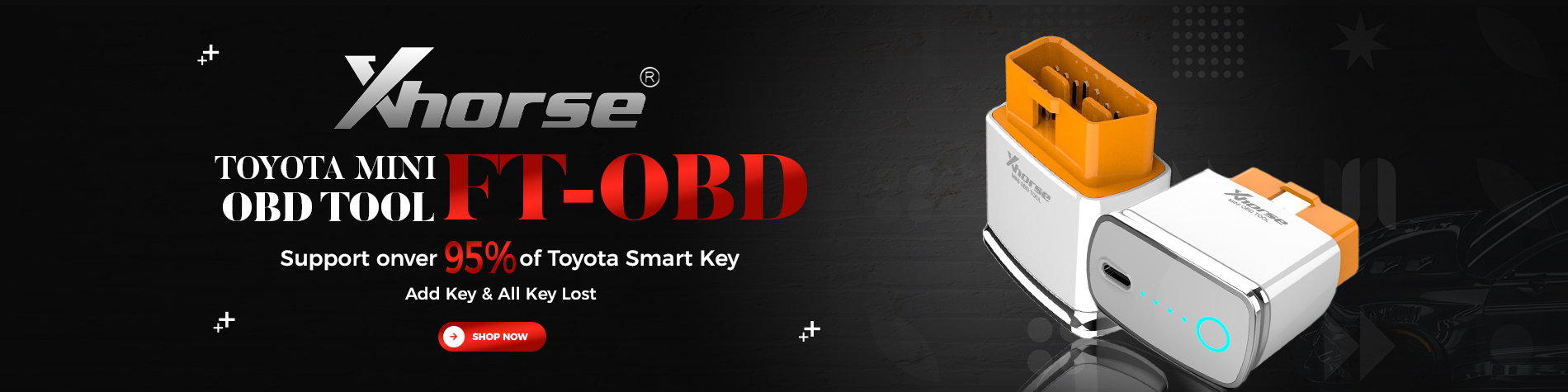

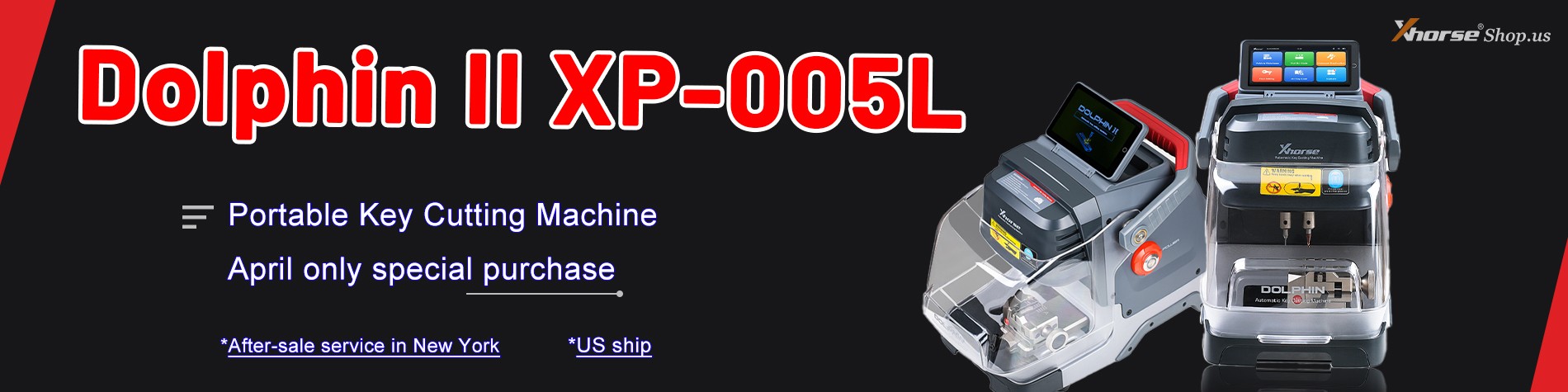


Leave a Reply