How to unlock the power of Xhorse vvdi key tool plus pad? Locksmiths should start by registering an account and binding the pad with its serial number for initial usage. Then you can seamlessly update software, applications, firmware, and databases via wifi connection after completing the registration process.
- VVDI key tool plusregistration
Launch the Pad
Choose “Quick Login (Register)”, enter your phone number, receive and input the verification code, and click “Login”.
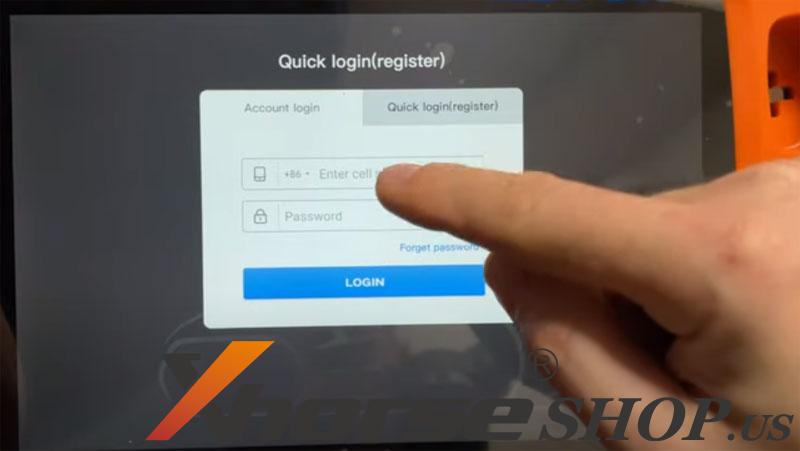
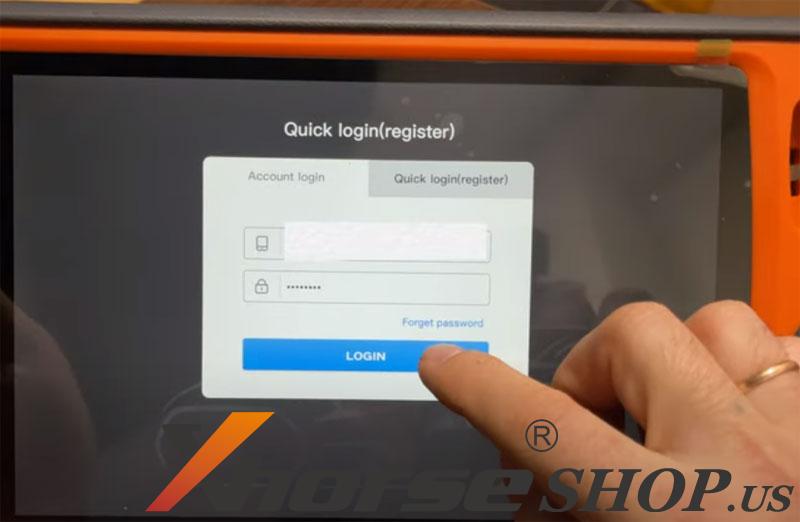
- Device Binding
Input your account username, device serial number, and verification code, then select “Bind”.
Note: Once the device is successfully bound to your account, bonus points will be shared within the account.
After a successful binding, press Start to begin utilizing the device.
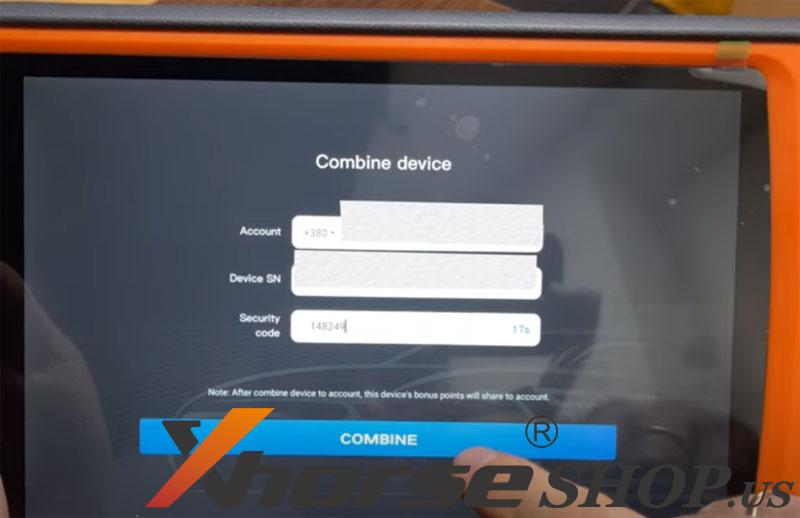
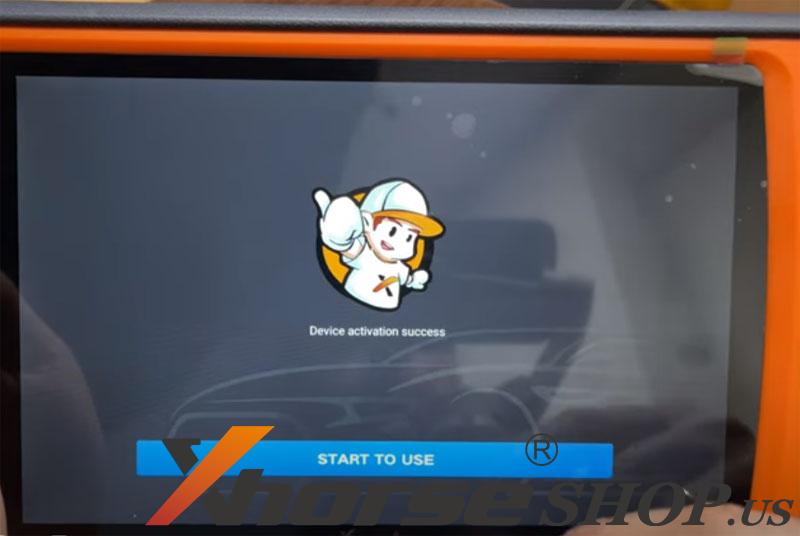
- Devicesynchronization
- Synchronization Required for the Current Device.
- The system will automatically guide you to the Update Center.
- Follow the prompts to complete the device synchronization process for normal usage.
- Upon completion, you will have an activation list.
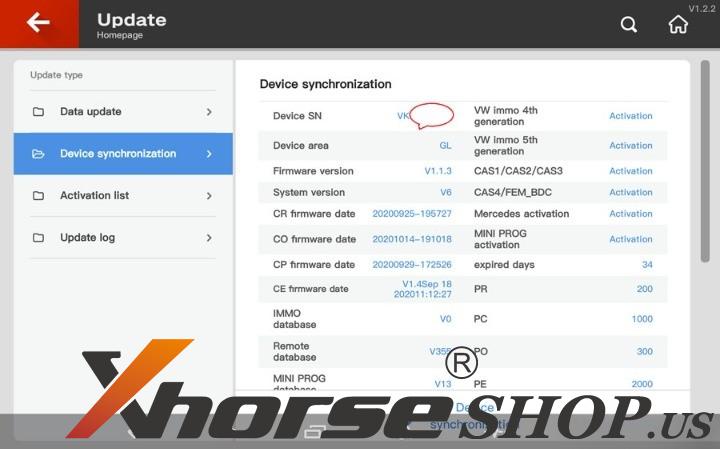
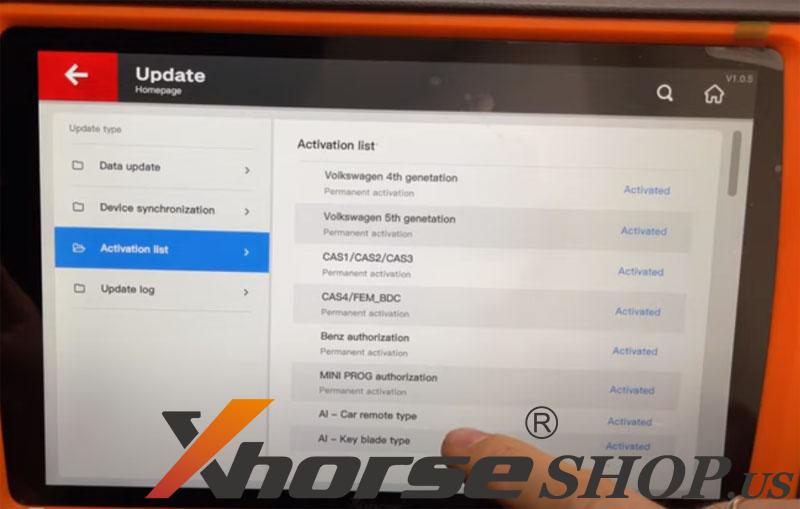
- Xhorse key tool plus update
- From the home menu, select the desired language option, such as “Chinese” (applicable for the red version).
- Current language options: English
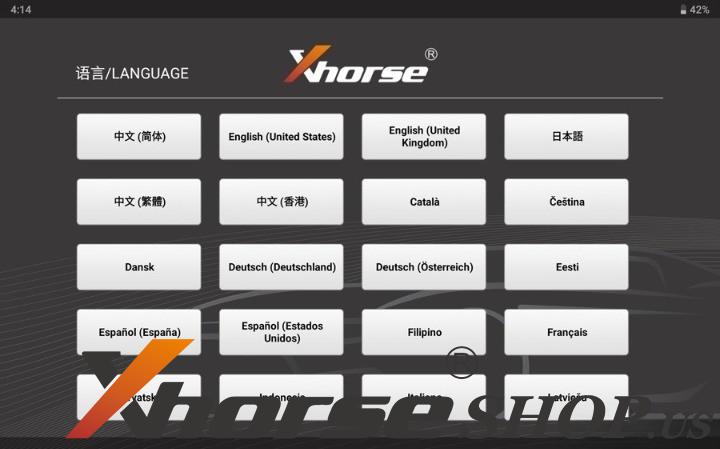
Accept the Disclaimer
Finish the Initialization Process.
- Click “Set” > System setting.
- Scroll down the screen and select “WIFI”.
- Press “Setting”>”Network & internet”>”Wi-Fi”, enter the Wi-Fi password and wait for the connection to establish.
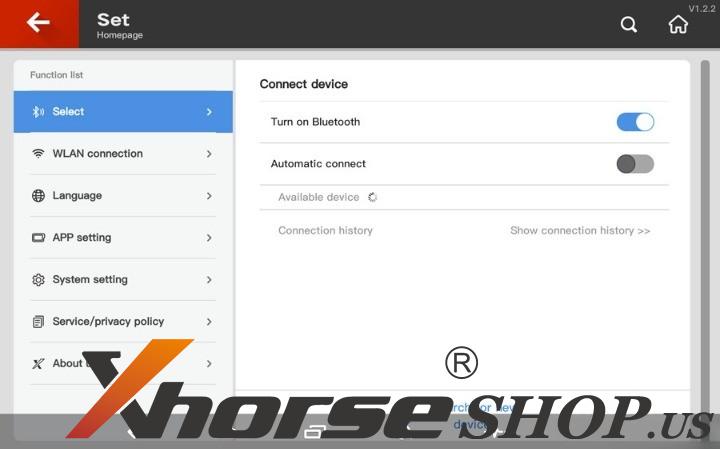
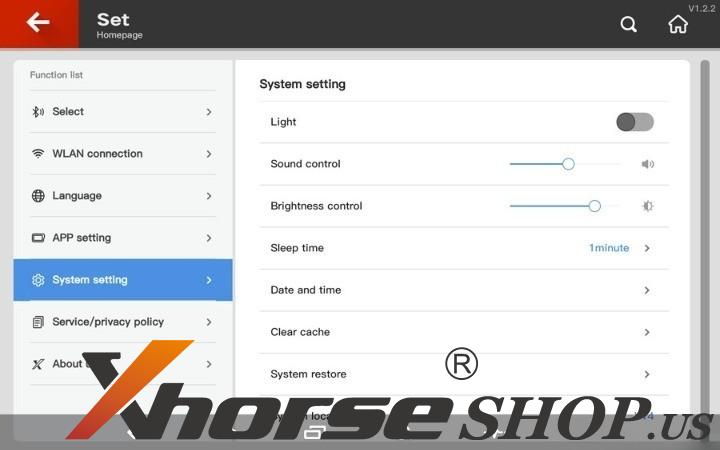
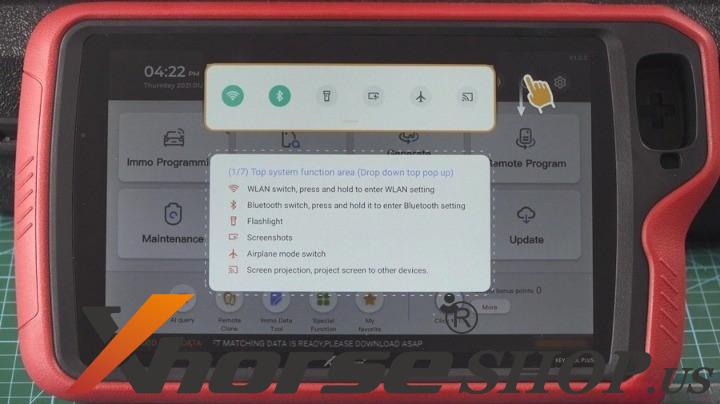
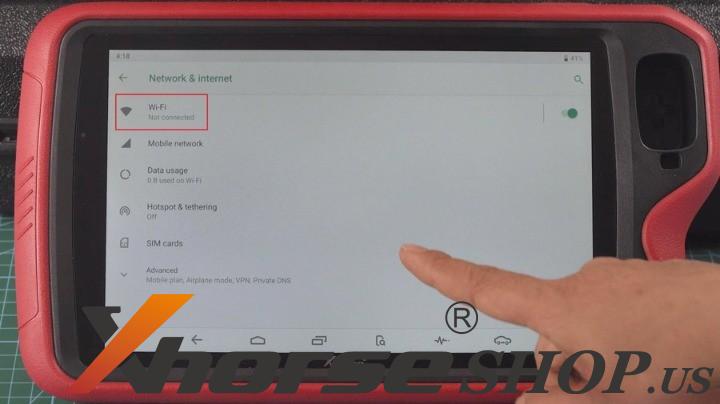
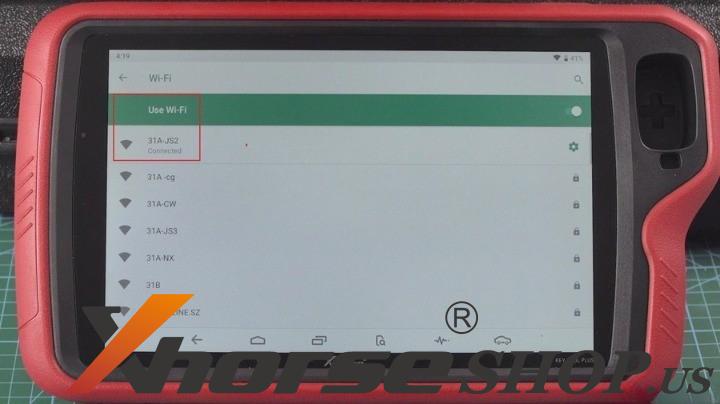
- Return to the home menu and access the “Update” section.
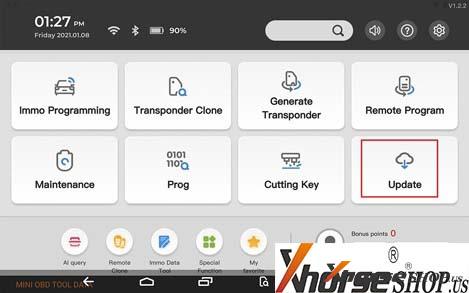
- Select the “One-key-update” option located at the upper right corner.
- A prompt will appear, stating, “This device is available with the following languages, please choose a database language “.
- Let’s use English as an example.
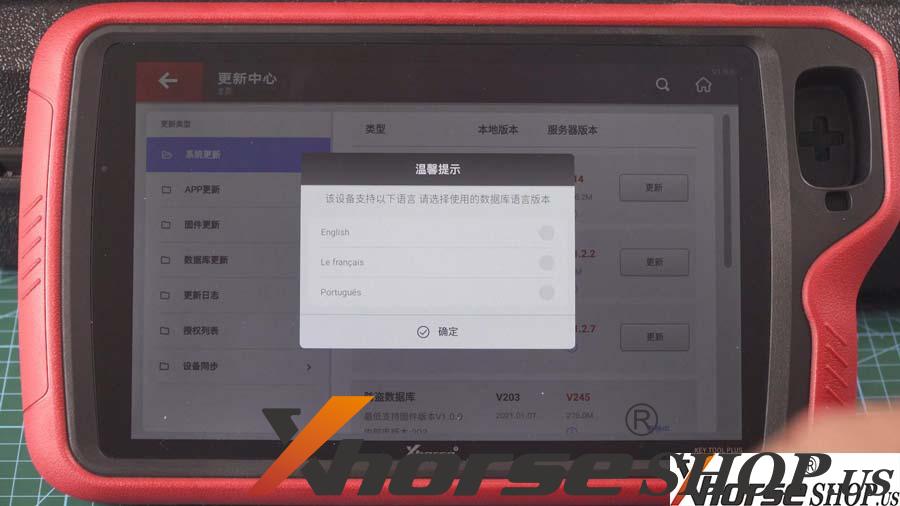
- Application update, firmware update, IMMO programming database, remote database, etc.
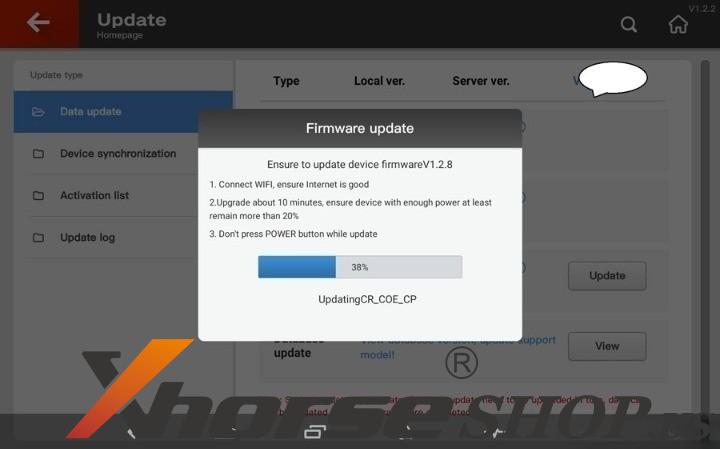
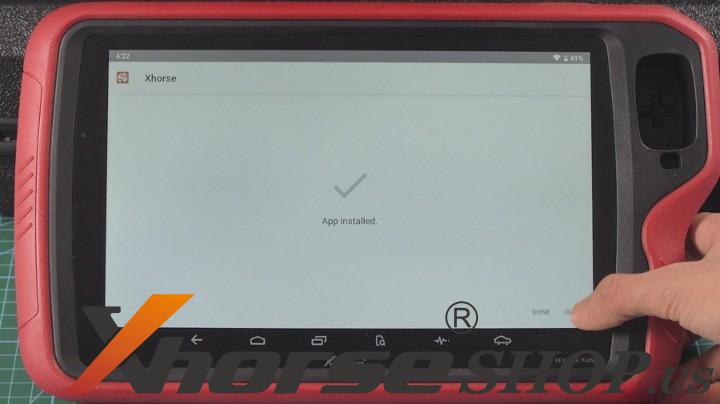
Okay, the whole process of Xhorse tablet registration, binding, and updates has been completed.
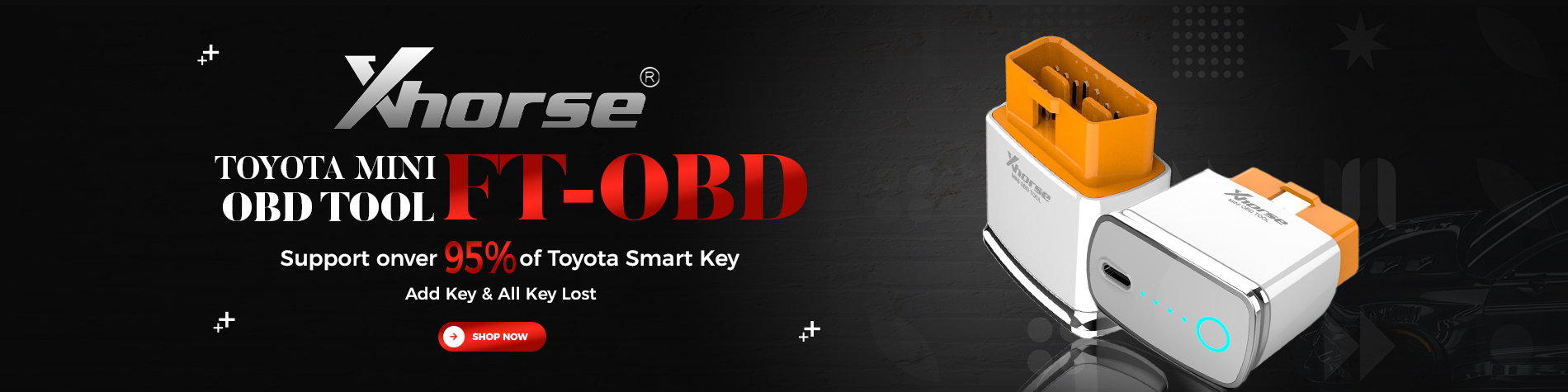

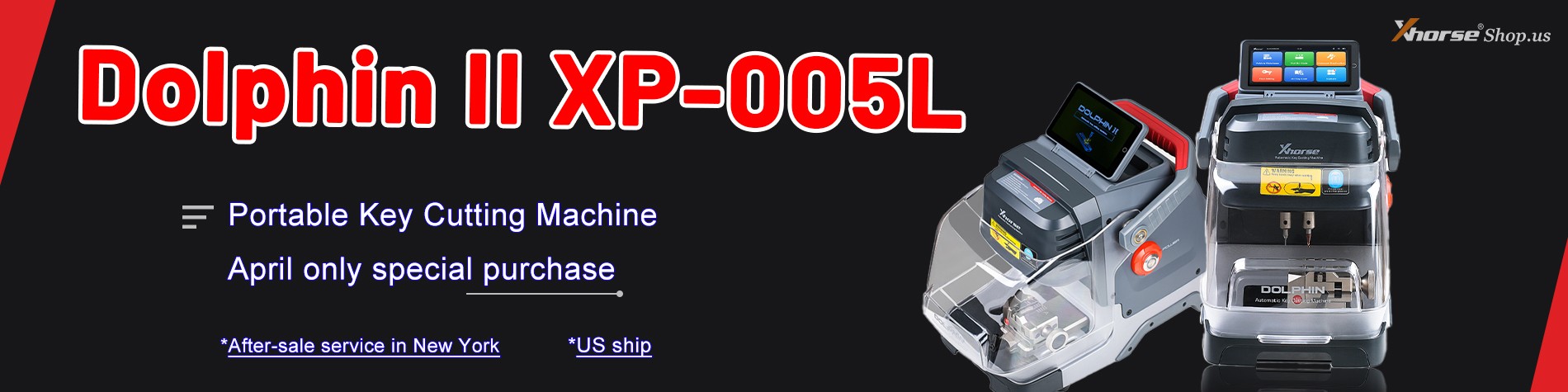


Leave a Reply